

It’s still not full CMYK. Only import and export gets true CMYK support, and editing is still RGB (but with CMYK print preview). They said full support is planned for the future, as they have too much to worry about at the moment. With 3.0 they lay the ground for future features.








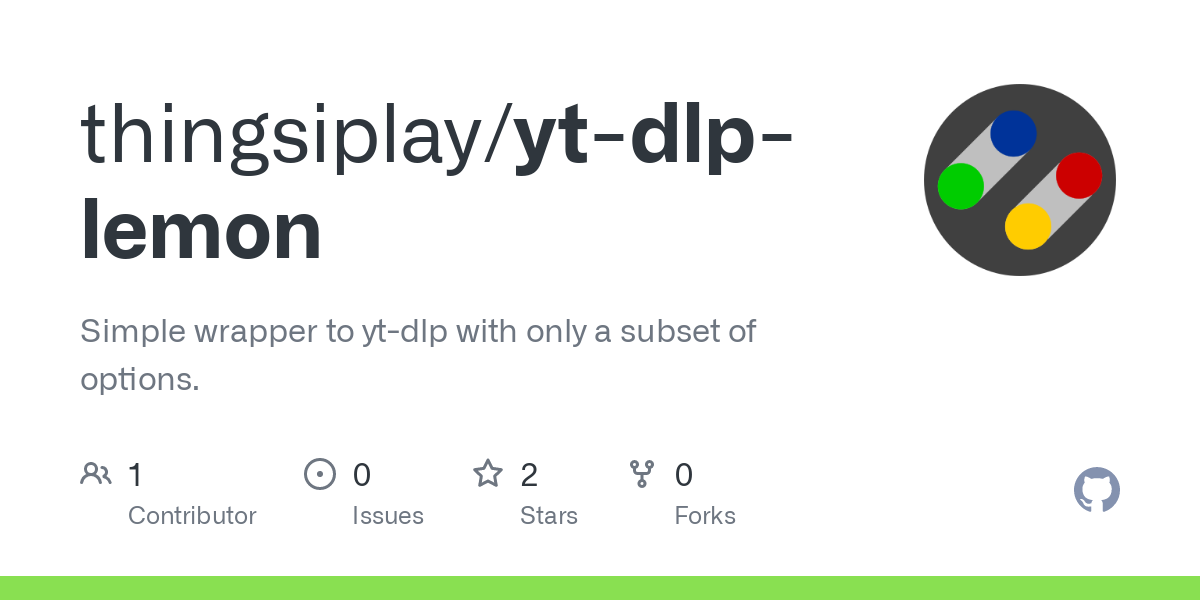
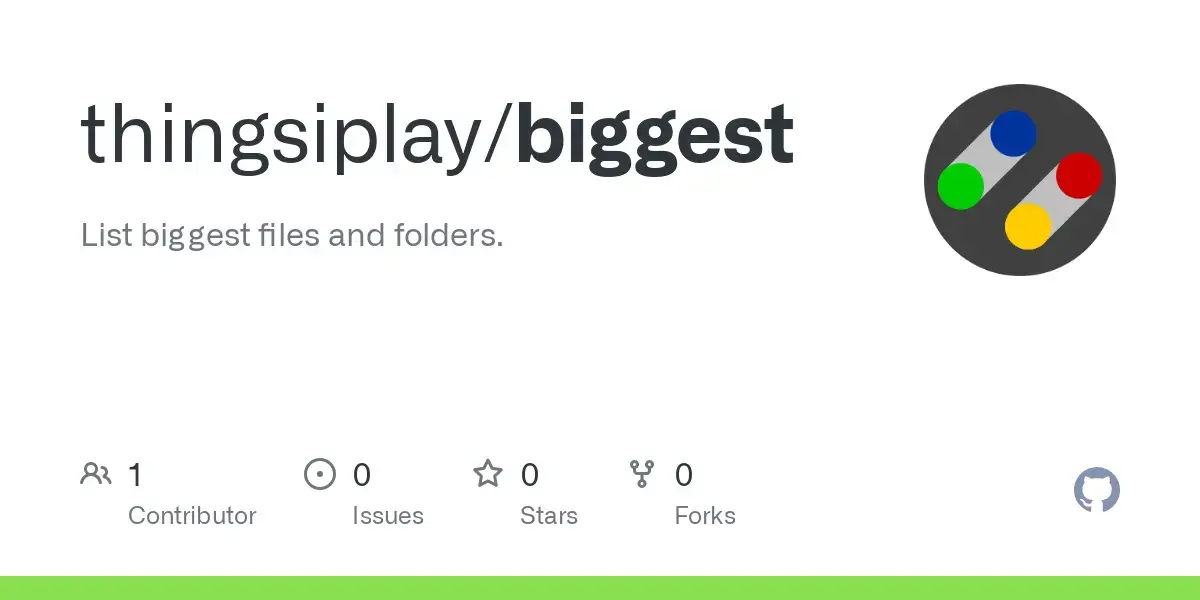



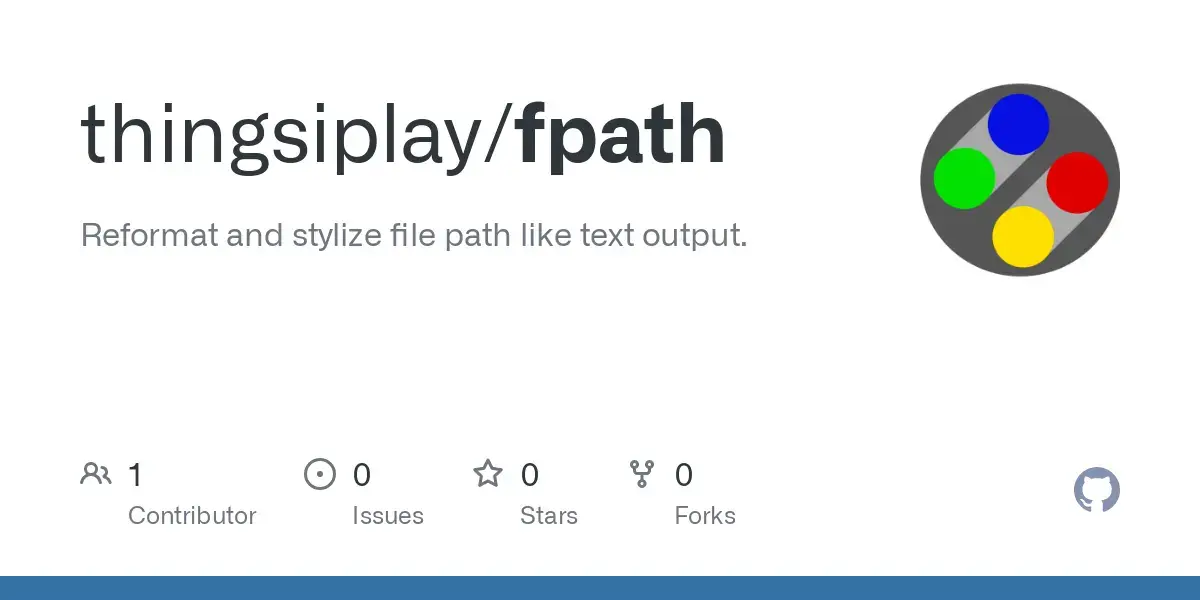

I hope too, because there are plans post v3.0: https://developer.gimp.org/core/roadmap/